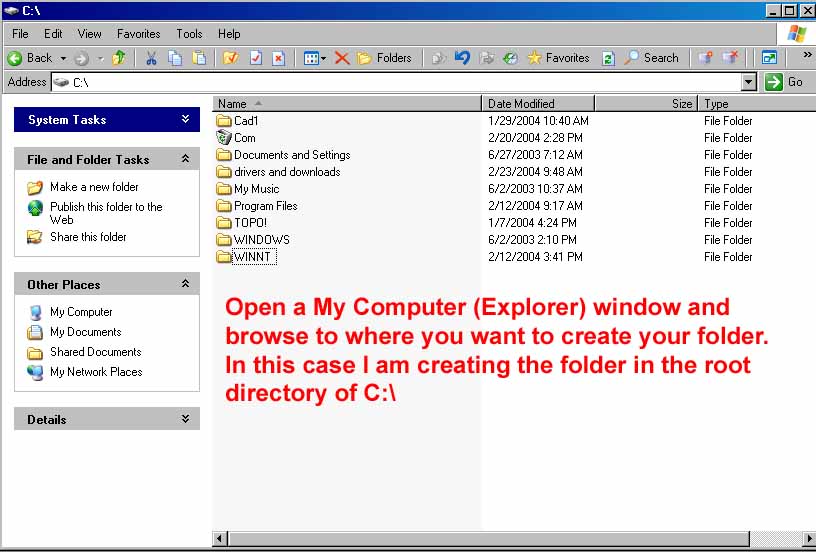
Step 2
Now create your folder as shown in the illustration below.
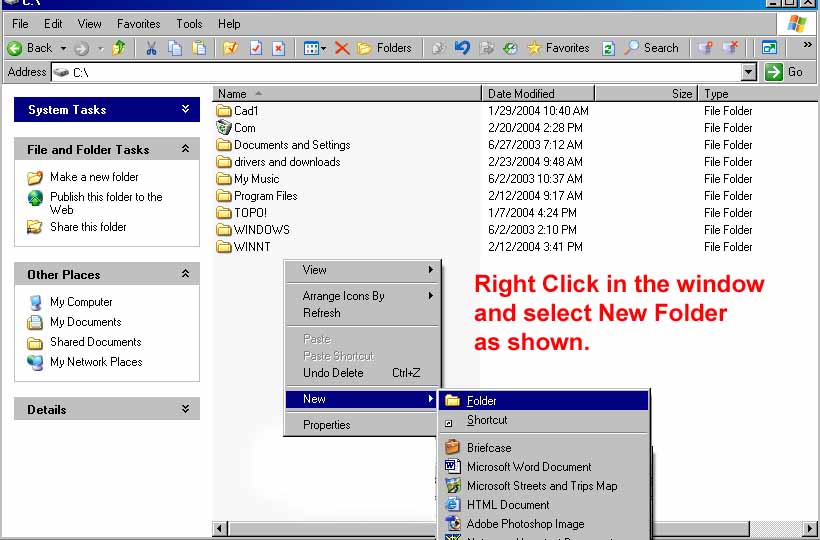
Step 3
Step 1
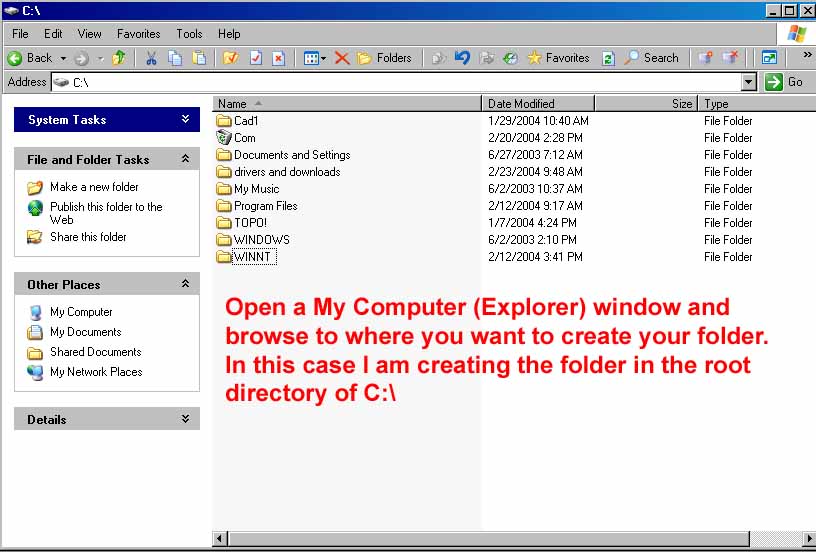
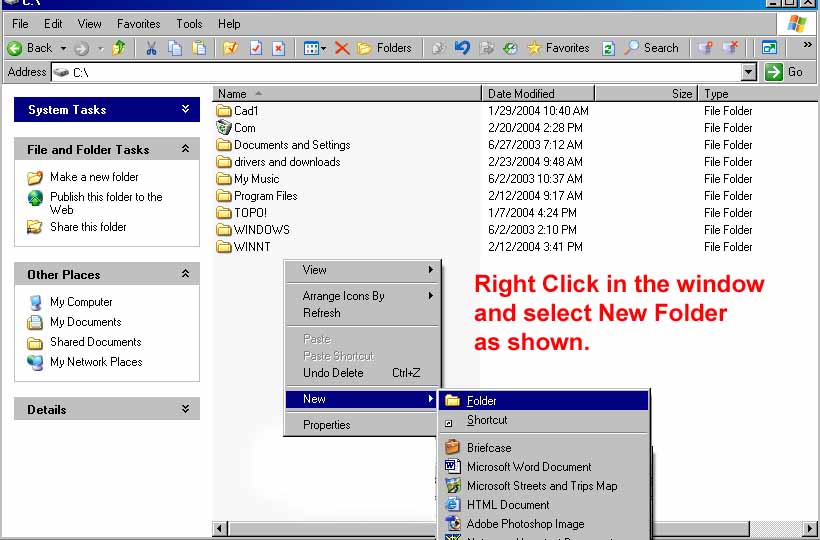
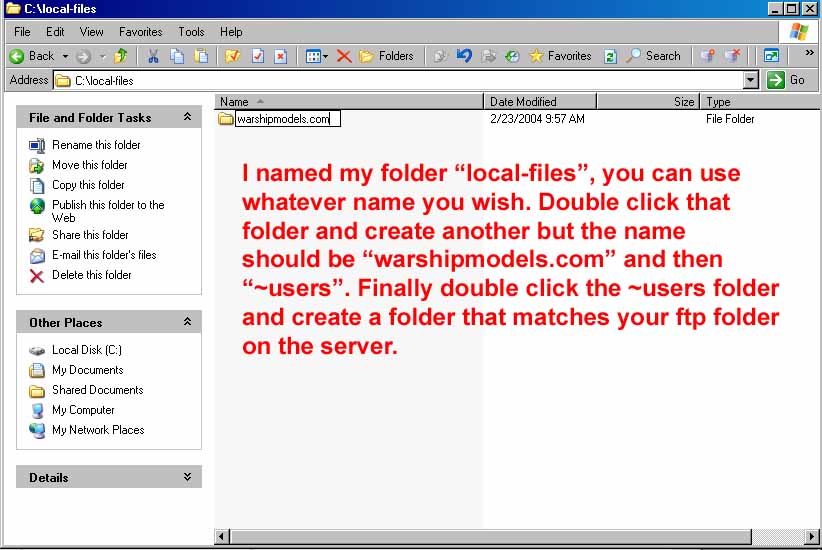
Step 4
Your folder should look something like this.
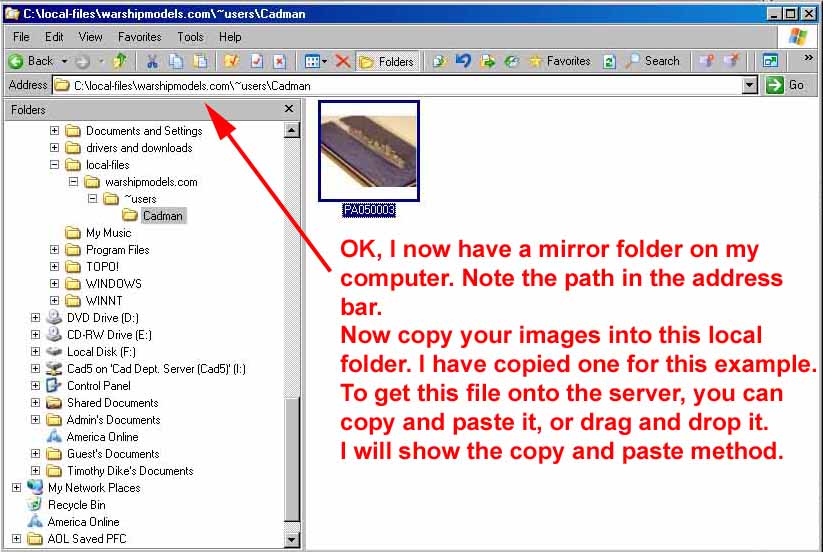
If you don't want to create a mirror just follow these copy and paste directions.
Step 5
To get your image to the server, click on the image, and select copy.
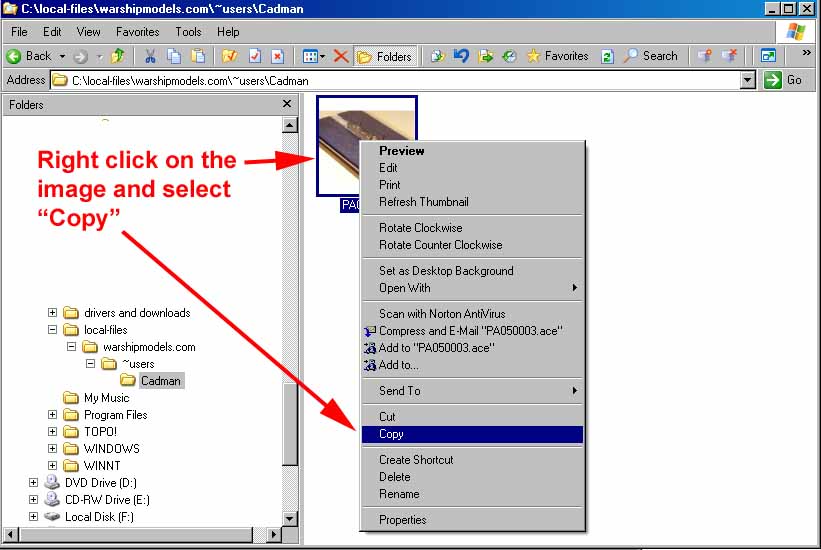
Step 6
Open the FTP folder you created in the previous example
Now paste your file into that folder as in the example below
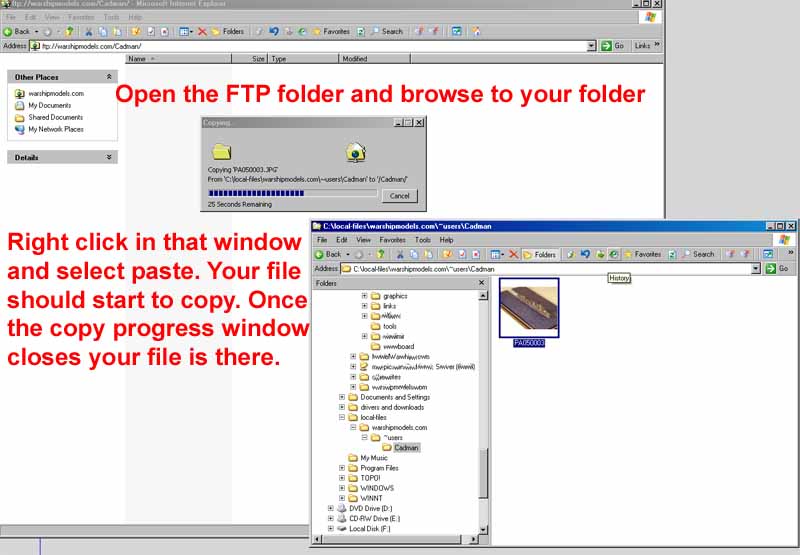
Step 7
Your files are now there. To use the mirror to compare your local files
with the ones in your FTP folder follow these steps.
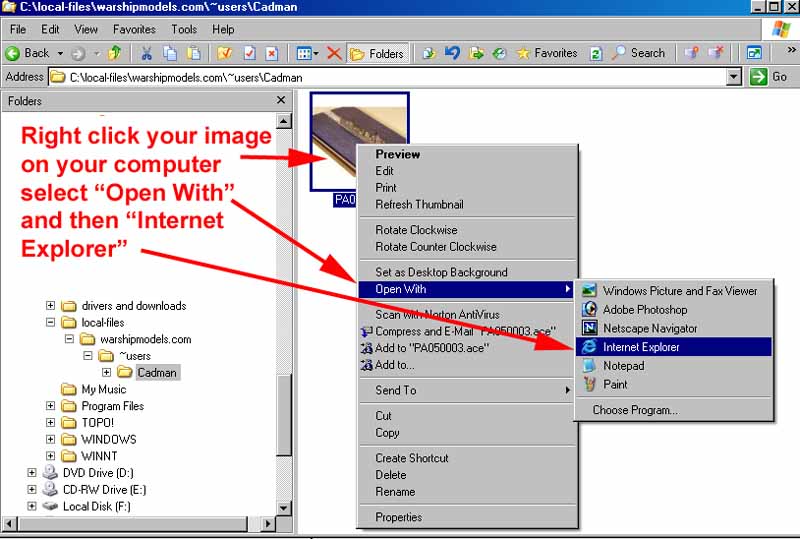
Step 8
You can also use Netscape or your favorite browser, but I am using Internet Explorer in this example.
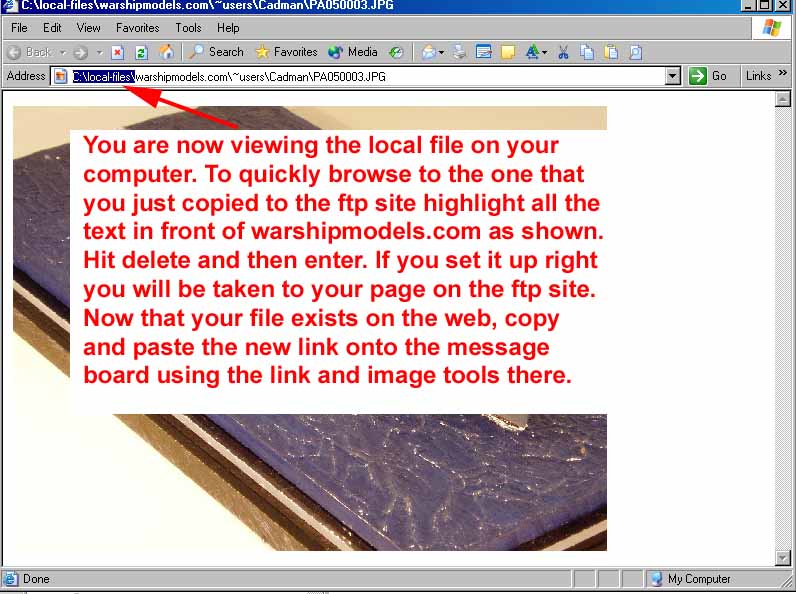
Now copy and paste the resulting link into the message board.
In all honesty if you are still baffled by this example then you probably should not be fooling with FTP. I wish I could make it simpler but I only have so much time and money.